How do I configure the Windows Firewall to work correctly with the FileCOPA FTP Server?
FileCOPA will have opened ports 20 and 21 for you when you installed it. If you are planning on allowing PASV FTP however (the way most FTP clients work these days) you are going to need to open enough ports for PASV FTP to pass through your firewall.
For ease of use configure the FileCOPA FTP Server to limit PASV data transfers to a manageable range. If you are not expecting more than a handful of concurrent connections to your server then set this to something like 4000 to 4010. This will give you 11 active uploads or downloads at one time. Increase the range if you expect more connections.
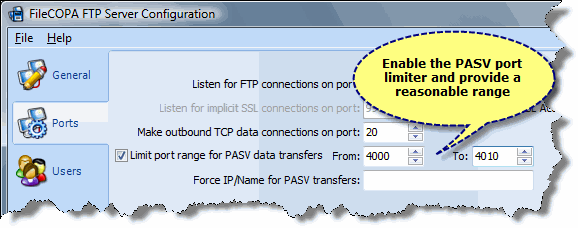
Now you need to open these 11 ports in your firewall. Unfortunately windows provides you with no way to add a range of ports, so you will need to do each one individually.
Go to your windows control panel and open the Windows Firewall settings. Click the Exceptions tab. Click the Add port button. Give the exception a name, the name is not important but we recommend something like FileCOPA FTP Server PASV 4000 so you can recognise it easily in the future. Set the port number field to 4000, the protocol to TCP and press the OK button.
Now repeat this for each port in the range.
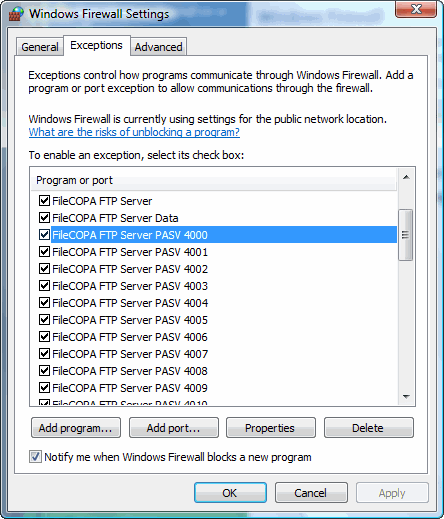
Once you've added an entry for each of the PASV ports you should be able to successfully access your server from other machines.