How do I get the FileCOPA FTP Server working behind my WiFi/Cable/xDSL router?
All routers are slightly different so these instructions are just a general guide, but hopefully it should point you in the right direction.
What you need to understand about routers is that once connected it is the router that has your internet IP address, not your machine connected to the router. When someone in the outside world uses their FTP client to connect to your machine they are actually only connecting to your router. You need to configure your router to pass this information to your server machine.
FTP is a little trickier to configure than other protocols, such as HTTP because there is more than one part to it. The main FTP connection is generally made on port 21, but data connections are negotiated between the FTP server and FTP client and could be different each time.
For active FTP your router is likely to do the translation itself and work out what is going on, most do. But for PASV FTP (the kind that most people use these days) you are going to need to configure the router to pass these connections through.
For ease of use configure the FileCOPA FTP Server to limit PASV data transfers to a manageable range. If you are not expecting more than a handful of concurrent connections to your server then set this to something like 4000 to 4010. This will give you 11 active uploads or downloads at one time. Increase the range if you expect more connections.
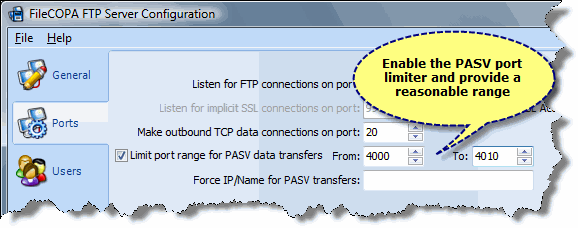
Now you need to configure your router. Unfortunately every router is different, but the principles are the same. The image below is from a Linksys Wireless router.
Access your routers configuration pages (usually done with a web browser, consult your routers instruction manual for exact details). Then access the port range forwarding page. On this Linksys router it is under the Applications & Gaming section.
Make an entry for FTP, start at port 21 and end at port 21. The protocol should be TCP, point it on to the IP address of the machine where the FileCOPA FTP Server is installed.
Then make an entry for PASV, enter the same port range you entered in the FileCOPA FTP Server control panel, 4000 to 4010 in our example. Again the protocol is TCP and it should be forwarded to the machine where the FileCOPA FTP Server is installed.
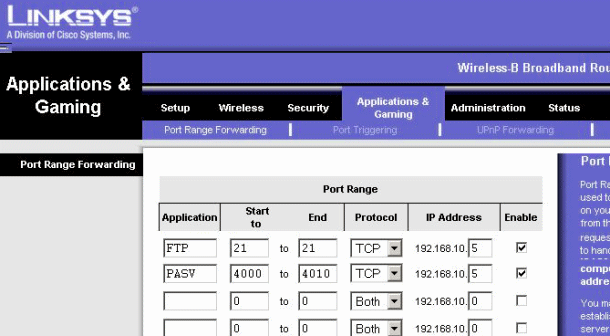
Once you've made these changes, and assuming the firewall on the machine where the FileCOPA FTP Server is installed is also configured correctly you should be able to connect to your FTP server from the world at large.